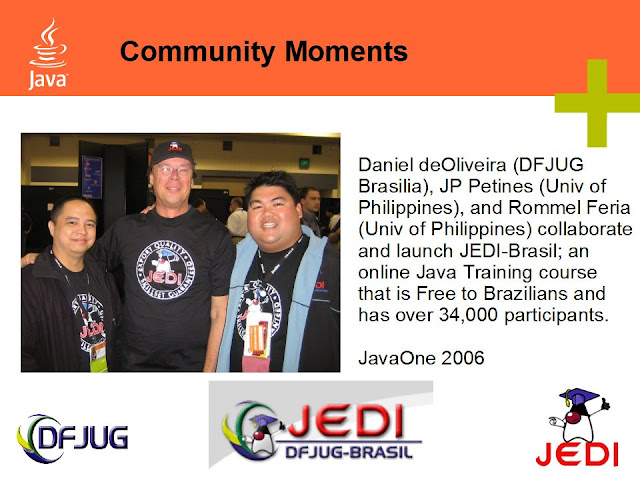Old Friends from the Java Community & JEDI
 Lots of my former community folks, Java User Group leaders, were in San Francisco Area this week. One of my former Java Champions stopped by to chat with me at the San Jose Adobe office. John Paul “JP” Pettines was interested on how my life as a Community Manager @Adobe was shaping up. (It’s almost been a year, now) “JP” was part of a team of educators that founded a software education program at the University of the Philippines in Manila called the Java Education Development Initiative or (JEDI).
Lots of my former community folks, Java User Group leaders, were in San Francisco Area this week. One of my former Java Champions stopped by to chat with me at the San Jose Adobe office. John Paul “JP” Pettines was interested on how my life as a Community Manager @Adobe was shaping up. (It’s almost been a year, now) “JP” was part of a team of educators that founded a software education program at the University of the Philippines in Manila called the Java Education Development Initiative or (JEDI).
JP is a community guy. He and Rommel Feria founded one of the largest university student Java User Groups in the Philippines. And together, they have touched thousands of students thru their work on JEDI. JEDI was originally created out of a need for the University system in the Philippines to revamp their old curriculum based on Microsoft .NET. JP and Rommel were part of a team financed by Sun Microsystems and content provided by their Java Evangelists. The effort helped modernize the Philippine University computer-science curriculum; and, it was centered around a set of open-source “Creative Commons” course-ware modules. Ones that could be easily updated without having to pay royalties to a certain software company. JEDI is once again going thru a transition now that Sun Microsystems has become part of Oracle.
Where’s the Innovation happening?
“JEDI” — that’s not what JP was here in San Jose to talk to me about. He wanted to know what was going-on and changing in the technology space. How “Innovation” with mobile phones and tablets might affect his career-path and the students back in the Philippines. I didn’t have to look very far in what Adobe has been doing with our Partners at RIM, Motorola, Google, and Samsung in the new “app economy” with Flash/Flex/AIR/Creative Suite. I reflected with JP on how some Java folks we both knew might be able to bring their disciplined skills on creating large scalable applications/enterprises to mobile devices and TV’s…create compelling business apps. JP, being a former educator, also took an interest in the online webinars (TechWed) that we do for our User Group Communities. ” What are you using to deliver that content?….that is so cool!”, JP commented. I pointed out that Adobe uses the Adobe Connect e-learning software to deliver technology topics to its User Group Communities. We also talked about how emerging markets like Philippines and Brazil have long been using online education to help their countryman get the basic skills to compete in a global economy. And rather than outsourcing to other countries and companies, instead government organizations are engaging in large socio-economic programs like JEDI or JEDI-Brasil to do studenet developer outreach in their own country (Example: Rybena an app developed by a User Group, would make a great mobile App). Indeed, I also hope to meet Daniel deOliveira from DFJUG Brasilia who is also in town for the JUG meetings to talk to him Rybena.
It was great seeing “JP”. As JP was leaving he told one of my coworkers outside my office: “Even though Aaron, is now part of Adobe’s community team — We still miss him for what he did for us in Java…Adobe User Groups are really lucky to have, Aaron helping them…. a trip to SF area wouldn’t be complete without a visit with Aaron”.
Thanks JP, glad I could oblige; and, I hope to see you in Toronto for Flash-in-the-City Event in May. — Aaron Houston (“thisishouston1″ on twitter)