From
Walkenbach and
Doctorow.
Desktop: HP HPE-150f, i7 860@2.80, 8G RAM, Win7 64bit, Dual 22″ Acer monitors. I used to be strictly a laptop guy, but when the D810 died, I decided to go for a desktop. I’m happy I did. It’s quite a bit faster for the money.
Laptop: ASUS R1F Convertible tablet, T2700@2.00, 2G RAM, Win7 32 bit. They don’t make Win7 drivers so not all the doodads work. For instance, I have to rotate the screen via software, but it’s better than using Vista.
Keyboard: Microsoft Wireless Multimedia Keyboard 1.1
File Sharing: Dropbox. I can’t tell you how useful this is. Wait, yes I can. Very useful.
Backup: Mozy. Offsite, daily backups. About $200 bucks every two years for 18.2G from my computer and 24G from wifey’s computer. What the hell does she have on there anyway? Photos, I’ll bet.
Phone: iPhone 4. I switched a few months ago. AT&T service sucks in my area, but I can survive for the 22 minutes of phone calls I make per month. This thing is a great computer that also sometimes makes phone calls.
Scanner: CanoScan LiDE 35 using LiDE60 drivers so it works on Win7-64.
Printer: HP LasterJet 1200
Storage: I have a 200G Maxtor. I used to have two, but its brother died. This one too shall die soon. I really don’t need it with Mozy, but I’ll probably get another one when this one goes.
Email: Gmail. I still have MS Outlook for programming/testing purposes, but I don’t use it. It opens every Sunday morning and downloads everything from Gmail, so I have a backup.
Calendar: Google Apps
RSS: Google Reader
Search: Google, but I’ve been reading about alternatives because I’m sick of the whole first page being crap sites. I started using Blekko recently - better on some things, not on others.
Newsgroups: I don’t read nntp much anymore, but I use Agent as my newsreader and an NNTP bridge to convert MSDN web fora to nntp.
Browser: Firefox. Chrome is not customizable enough for me.
Music: iPhone 4 and ITunes. I would love to eschew iTunes, but there’s simply nothing better for podcasts. Podcasts to which I subscribe include Marketplace Tech Report, Cincinnati Bengals Audio Minutes, Coffee Break Spanish, College Football Podcast, Jordan Jesee GO!, Merriam-Webster’s Word of the Day, Methods in Excel, Motley Fool Money, Car Talk, Fresh Air, Science Friday, You Look Nice Today, and 37signals. For the car, I use a Griffin iTrip FM transmitter hooked up to the iPhone.
Radio: Pandora. Yet another service I pay money for in a world where everything seems like it’s free.
eBooks: Dead trees.
Todo lists: Goodtodo
Note taking: Evernote. Every crazy idea I have goes here. It’s fun to go back and read what I thought was a good idea a few months ago.
Screen capture: SnagIt
Blog: WordPress
Text Editor: Notepad++
Bookmarks: Delicious. I heard they’re going out of business so I signed up for pinboard.in, but I haven’t used it yet. I need a good Firefox Addon for it, and there isn’t one yet.
FTP: Filezilla
Code: VBA goes in the VBE. Ruby goes in Intype. I’m very impressed with that as a code editor. HTML and CSS go in AlleyCode out of habit.
Compression: JustZipIt. I love programs with fewer options (except browsers apparently).
PDF: CutePDF for printing, FoxIt for reading, and PDFCreator for VBA stuff.
Graphics: IrfanView
File Copy: SynchronizeIt
SCP: WinSCP
Office: MS Office 2003 and 2007.
GPS: Garmin Approach GS - got it for xmas, so no commentary yet.
I used this program called ExamDiff recently. I started updating code in the wrong version of the spreadsheet and I needed to figure out the differences. I exported the modules, loaded them in ExamDiff, and it saved the day. Nice program, that.
Most used iPhone Apps: Gmail, Dropbox, Evernote, Netflix, Google Reader, and Cribbage Lite.
As for wish lists, I’d like to get an iPad. I really don’t have a use for it, so I haven’t pulled the trigger. I’d also like a scanner with a document feeder, but for the 10 pages a year I scan, it’s probably not worth it. I wish my car had an iPhone dock, but I’m allergic to car payments, so that one will have to wait. I’d like to get a golf simulator for my house, but then I’d need to get a house with 15 foot ceilings. I haven’t had great luck with robots, but I think I’ll be trying the new Scooba 230. If cleaning the bathroom isn’t the worst job, I can’t imagine what is.
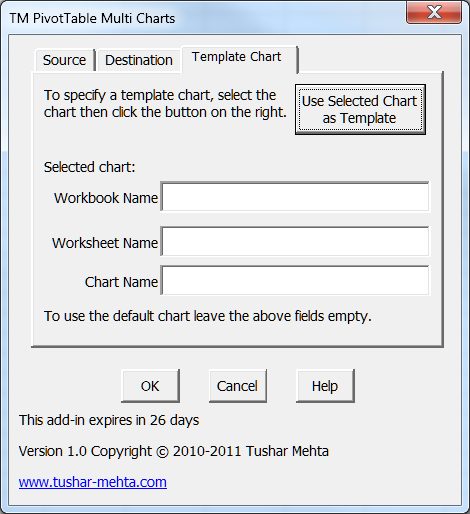
 As many of you know, Excel has reached the ripe old
As many of you know, Excel has reached the ripe old We'd like to announce the
We'd like to announce the 






 –
–