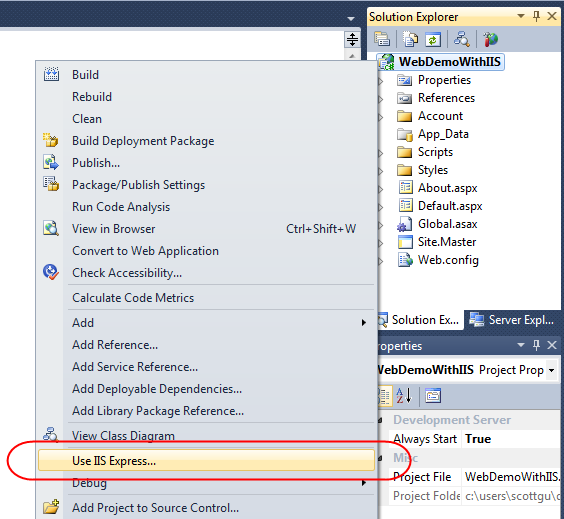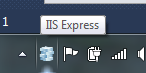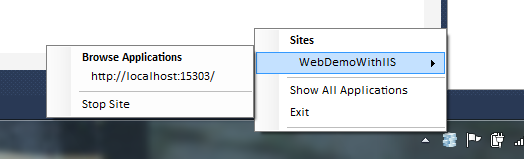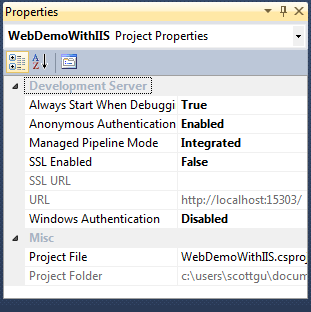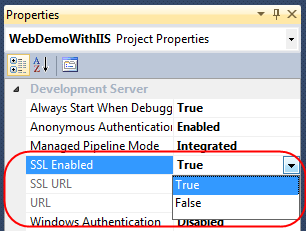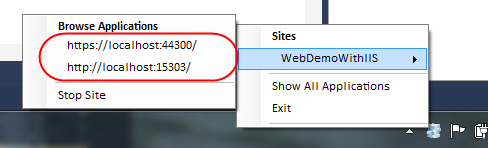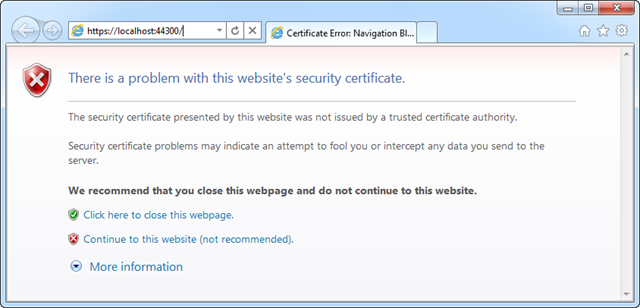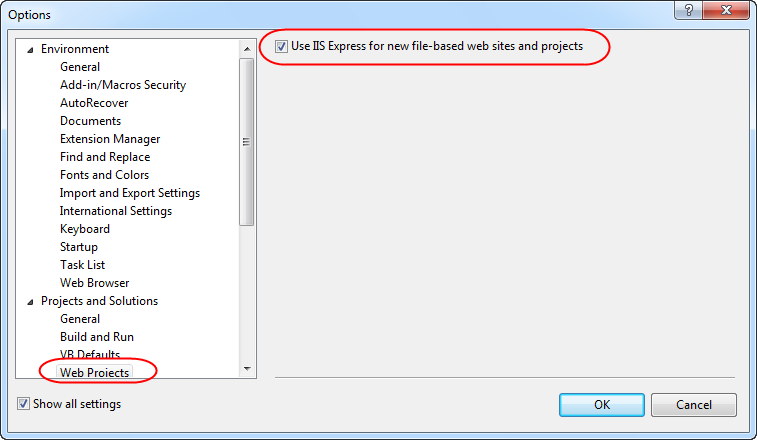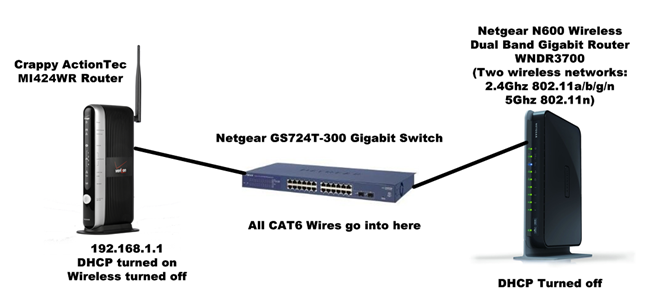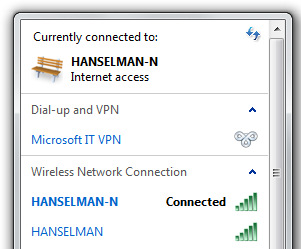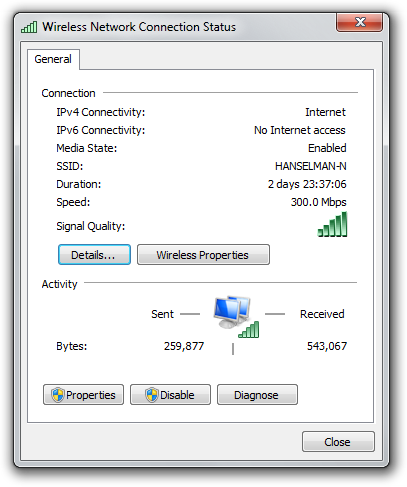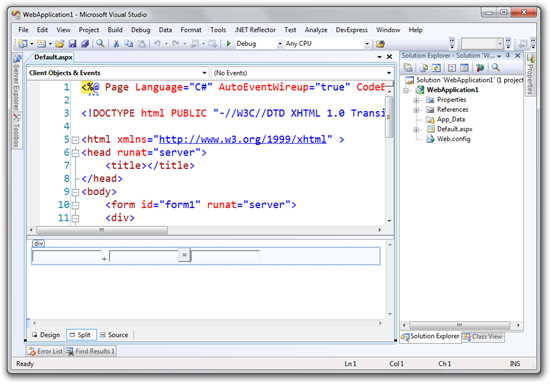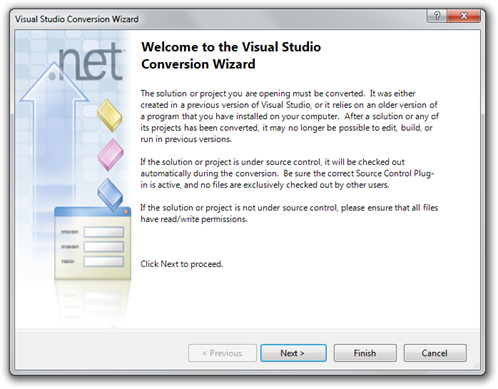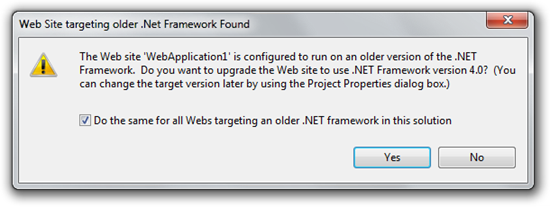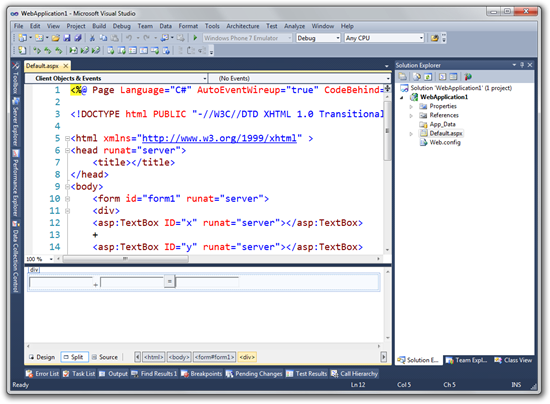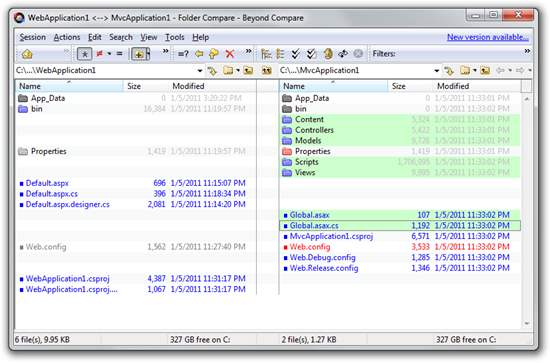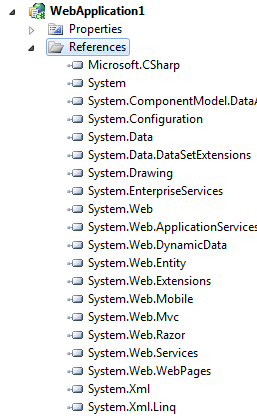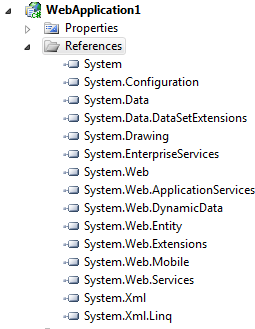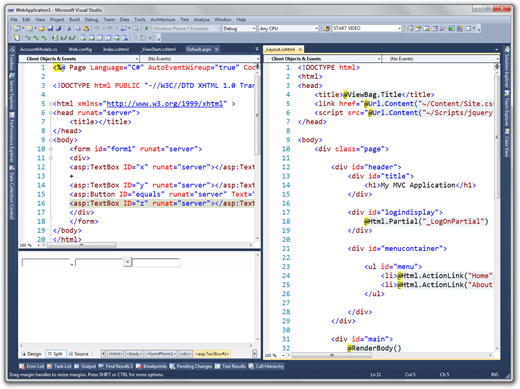I got an interesting question recently from a gentleman who has an existing ASP.NET WebForms 2.0 application that works just fine. He's upgraded it to ASP.NET 4 and it still works great, but now he wants to add some ASP.NET MVC pages to it. He doesn't want to rewrite the application.
A few years ago I did a post on "Hybrid" ASP.NET applications. The goal was to reinforce the point that you can have ASP.NET applications that are both WebForms and MVC (as well as WCF and ASMX Web Services and on and on.) While the File|New Project dialog gives you a choice between This and That, in fact it's all ASP.NET underneath. You are welcome to mix and match "cafeteria style" and create apps in any combination you'd like.
The easiest way to add ASP.NET MVC 3 to an upgraded ASP.NET 2.0 WebForms application:
- Run the Upgrade Wizard (open the Visual Studio2008 Web Application in Visual Studio 2010)
- Create a default ASP.NET MVC application for reference (you'll throw it away later)
- Use a differencing tool like Beyond Compare to integrate the new web.config entries from the ASP.NET MVC sections into the upgraded ASP.NET WebForms application
- Dance
Here's the longer more detailed version of the above.
Upgrading an ASP.NET 2.0 WebForms Application
I've created a simple Visual Studio 2008 ASP.NET WebForms Application running under .NET 2. It's a simple calculator.
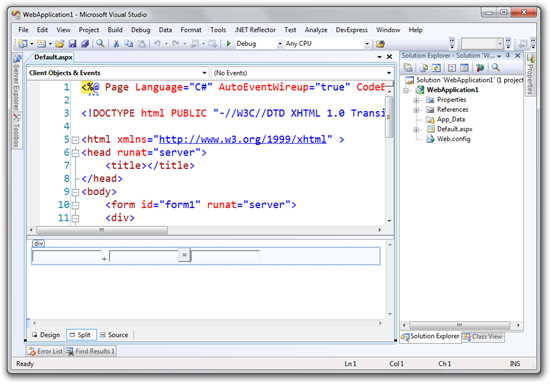
It works nicely. Now, open this application in Visual Studio 2010. You'll get the Conversion/Upgrade Wizard.
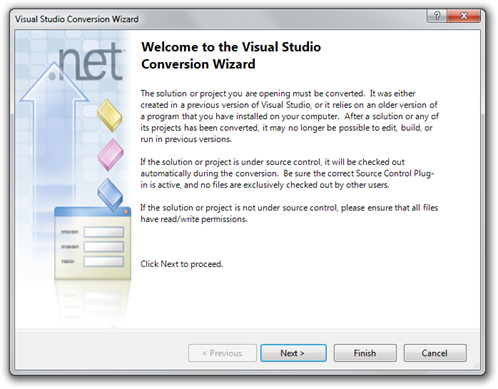
Next, Next, Yada, Yada, Yada, Finish. You'll get an prompt to upgrade the 2.0 application to .NET Framework 4. Click Yes.
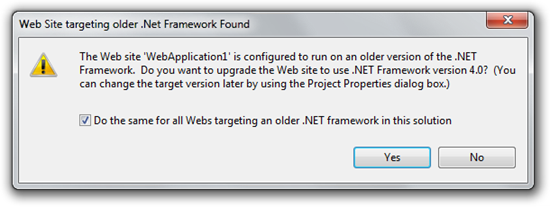
Here's the same WebForms application, now upgraded in Visual Studio 2010. It still runs and it's still WebForms. Or, more accurately, it continues to be ASP.NET.
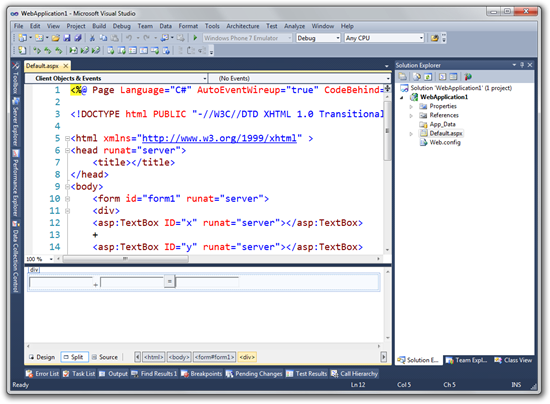
I'm going to take a new default ASP.NET MVC 3 application and Beyond Compare and compare the upgraded app with the default app.
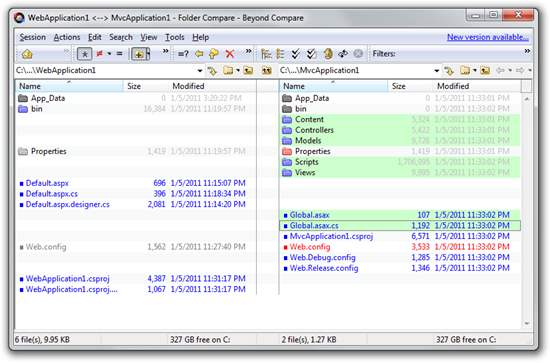
I'll copy over these folders and files:
- Content
- Controllers
- Models
- Scripts
- Views
- Global.asax, Global.asax.cs
Now, here's the before and after references from the upgraded application. The old on the left and the new on the right.
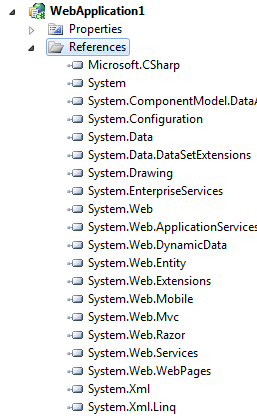
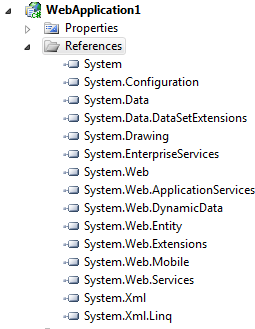
Here's the references I added.
- Microsoft.CSharp
- System.Web.Mvc
- From \Program Files (x86)\Microsoft ASP.NET\ASP.NET MVC 3\Assemblies
- System.Web.WebPages and System.Web.Razor
- From \Program Files (x86)\Microsoft ASP.NET\ASP.NET Web Pages\v1.0\Assemblies
- System.ComponentModel.DataAnnotations
Next, add these sections to the Web.config. Again, it's easier to use a diff tool and you might have a little trial and error.
Thought: This might be a nice NuGet package for someone to make...
Add these settings in appSettings:
<appSettings>
<add key="ClientValidationEnabled" value="true"/>
<add key="UnobtrusiveJavaScriptEnabled" value="true"/>
</appSettings>
Add these assembly elements under compilation:
<compilation debug="true" targetFramework="4.0">
<assemblies>
<add assembly="System.Web.Abstractions, Version=4.0.0.0, Culture=neutral, PublicKeyToken=31BF3856AD364E35" />
<add assembly="System.Web.Helpers, Version=1.0.0.0, Culture=neutral, PublicKeyToken=31BF3856AD364E35" />
<add assembly="System.Web.Routing, Version=4.0.0.0, Culture=neutral, PublicKeyToken=31BF3856AD364E35" />
<add assembly="System.Web.Mvc, Version=3.0.0.0, Culture=neutral, PublicKeyToken=31BF3856AD364E35" />
<add assembly="System.Web.WebPages, Version=1.0.0.0, Culture=neutral, PublicKeyToken=31BF3856AD364E35" />
</assemblies>
</compilation>
Add these namespaces in pages:
<system.web>
<pages>
<namespaces>
<add namespace="System.Web.Helpers" />
<add namespace="System.Web.Mvc" />
<add namespace="System.Web.Mvc.Ajax" />
<add namespace="System.Web.Mvc.Html" />
<add namespace="System.Web.Routing" />
<add namespace="System.Web.WebPages"/>
</namespaces>
</pages>
</system.web>
If you're running IIS7 at some point, which I'm sure you will, add these:
<system.webServer>
<validation validateIntegratedModeConfiguration="false"/>
<modules runAllManagedModulesForAllRequests="true"/>
</system.webServer>
And finally add this assembly binding redirect, just in case you've got ASP.NET MVC 1 or 2 assemblies in your Global Assembly Cache (GAC).
<configuration>
<runtime>
<assemblyBinding xmlns="urn:schemas-microsoft-com:asm.v1">
<dependentAssembly>
<assemblyIdentity name="System.Web.Mvc" publicKeyToken="31bf3856ad364e35" />
<bindingRedirect oldVersion="1.0.0.0-2.0.0.0" newVersion="3.0.0.0" />
</dependentAssembly>
</assemblyBinding>
</runtime>
</configuration>
Also, make sure you merge in the Global.asax.cs so that your Routes are registered at application startup.
public class SomeHybrid: System.Web.HttpApplication
{
public static void RegisterGlobalFilters(GlobalFilterCollection filters)
{
filters.Add(new HandleErrorAttribute());
}
public static void RegisterRoutes(RouteCollection routes)
{
routes.IgnoreRoute("{resource}.axd/{*pathInfo}");
routes.MapRoute(
"Default", // Route name
"{controller}/{action}/{id}", // URL with parameters
new { controller = "Home", action = "Index", id = UrlParameter.Optional } // Parameter defaults
);
}
protected void Application_Start()
{
AreaRegistration.RegisterAllAreas();
RegisterGlobalFilters(GlobalFilters.Filters);
RegisterRoutes(RouteTable.Routes);
}
}
Now, at this point I can visit both pages. The WebForms page is a file on disk, so ASP.NET routing passes requests directly on to this page when I /default.aspx. The ASP.NET Routing engine is engaged so I can also hit /Home/Index.
If I want to get fancy, I can add a PageRoute so I have pretty URLs when visit my WebForms pages as well. Just add a route in the Global.asax like this. Make sure that simple routes like these come first, as the default ASP.NET MVC route is very "greedy" and would gobble up a simple URL like /calculator
routes.MapPageRoute("WebFormThing", "Calculator", "~/Default.aspx");Now I can visit /Calculator and the request is routed to /Default.aspx. And of course, my ASP.NET MVC 3 Razor pages like /Home/Index work also.

Finally, just to make the point, here's the Default.aspx from the WebForms part of my new app next to the source for a Razor page.
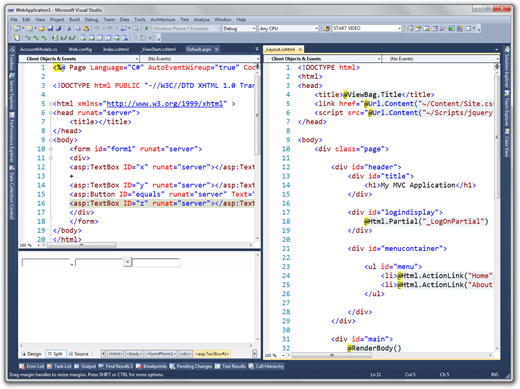
You CAN have it all, Dear Reader. Enjoy.
© 2010 Scott Hanselman. All rights reserved.
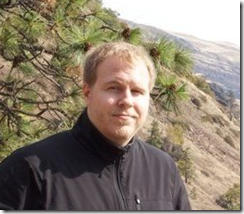 Scott sits down with former agile coach John Wilger to talk about his experience going to work for the company he originally consulted with. What kinds of issues do small teams deal with when moving from traditional software development processes?
Scott sits down with former agile coach John Wilger to talk about his experience going to work for the company he originally consulted with. What kinds of issues do small teams deal with when moving from traditional software development processes?![]() or
or  or Zune
or Zune Building quality software is never easy. It requires skills and imagination. We cannot promise to improve your skills, but when it comes to User Interface and developer tools, we can provide the building blocks to take your application a step closer to your imagination. Explore the leading UI suites for ASP.NET AJAX,MVC,Silverlight,Windows Forms and WPF. Enjoy developer tools like .NET Reporting, ORM, Automated Testing Tools, Agile Project Management Tools, and Content Management Solution. And now you can increase your productivity with JustCode, Telerik’s new productivity tool for code analysis and refactoring. Visit www.telerik.com.
Building quality software is never easy. It requires skills and imagination. We cannot promise to improve your skills, but when it comes to User Interface and developer tools, we can provide the building blocks to take your application a step closer to your imagination. Explore the leading UI suites for ASP.NET AJAX,MVC,Silverlight,Windows Forms and WPF. Enjoy developer tools like .NET Reporting, ORM, Automated Testing Tools, Agile Project Management Tools, and Content Management Solution. And now you can increase your productivity with JustCode, Telerik’s new productivity tool for code analysis and refactoring. Visit www.telerik.com.